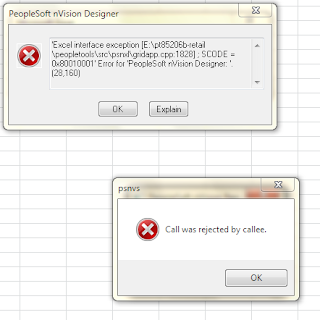User actions can cause many errors with PeopleSoft nVision.
Here are the scenarios under which I have been able to generate an OLE and/or Excel interface exception errors. If your users are reporting any of these, check below to see if it helps you identify is any user behavior is causing the error.
Here are the scenarios under which I have been able to generate an OLE and/or Excel interface exception errors. If your users are reporting any of these, check below to see if it helps you identify is any user behavior is causing the error.
1. Kicked off an nVision report, and then while it is processing, kick off a query at the same time to Excel in 3-tier
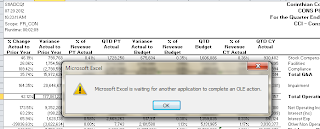
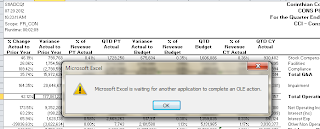
2. Kicked off a report and then during the “Initializing” phase I put a cell on another spreadsheet into edit mode by typing F2 and leaving it – this simulates actively working on another spreadsheet while the nVision report is running.
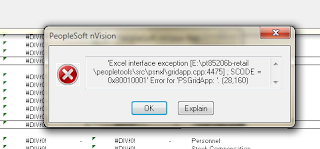
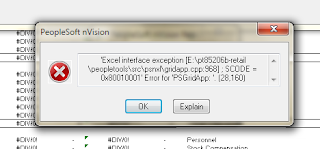
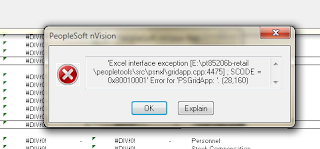
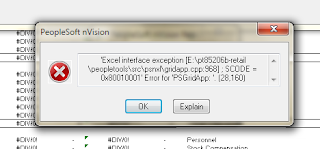
3. Kicked off a report and then during the data fetch phase, I put a cell on another spreadsheet into edit mode by typing F2 and leaving it.
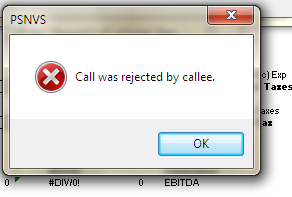
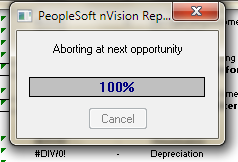
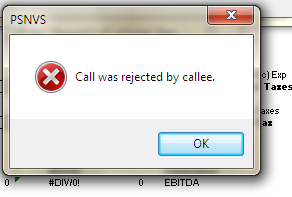
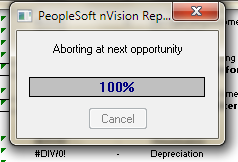
4. Start nVision and then open any regular existing Excel spreadsheet and make some changes to the spreadsheet. Do not save the changes.
Then kick off an nVision report.
While in the initializing phase, close the other spreadsheet.
(Note that the error does not occur when saving a workbook that has not been changed and does not issue the Save dialog box)
Two interface exceptions were received, including the gridapp.ccp:1828 error that Rob sent us

Then kick off an nVision report.
While in the initializing phase, close the other spreadsheet.
(Note that the error does not occur when saving a workbook that has not been changed and does not issue the Save dialog box)
Two interface exceptions were received, including the gridapp.ccp:1828 error that Rob sent us

5. Start nVision and then open any regular existing Excel spreadsheet and make some changes to the spreadsheet. Do not save the changes.
Then kick off an nVision report.
While in the data fetch phase, close the other spreadsheet.
(Note that the error does not occur when saving a workbook that has not been changed and does not issue the Save dialog box)
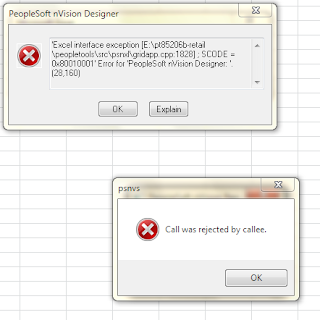
Then kick off an nVision report.
While in the data fetch phase, close the other spreadsheet.
(Note that the error does not occur when saving a workbook that has not been changed and does not issue the Save dialog box)