Local Admin Rights
The user must have local admin rights to be able to successfully install PeopleTools, or the install must be run with and Administrator account.
Uninstall previous version of PeopleTools (not applicable for new builds)
If the user has an existing install of nVision for an earlier version of PeopleTools, run the uninstall for the earlier version first.
If the Uninstall icon does not appear in the program group folder, it can be run as follows:
- Determine the location of the current installation. This can be done by viewing the properties for an existing nVision shortcut
- For example, if the current installation is running from a folder called PeopleSoft91 on the user’s C drive, the command line would be: C:\PeopleSoft91\bin\client\winx86\pscfg.exe -clean
- Type: Windows + R
- Enter C:\PeopleSoft91\bin\client\winx86\pscfg.exe –clean and click OK
- Follow through the prompts to run the uninstall
Note: Uninstalling a lower version of PeopleTools can be considered optional as installation of a different PeopleTools version effectively disables other installations using different release levels. However, be sure to remove any existing shortcuts to the old release that may be on the user’s desktop, start menu, and/or taskbar if not running the uninstall script.
Copy PeopleTools folders to the user’s C drive
In my example, I am using a folder named PeopleTools852 at the root of the user’s C drive. Any misspellings in the folder name will result in an unsuccessful installation since the configuration file will reference this folder and sub-folders.
Run Setup
Navigate to the psvccrt folder in the PeopleTools852 folder on the user’s C drive and run psvccrt_retail.msi. (Important: Do NOT run setup.exe)
Note:
If you are performing a reinstall or upgrade on a machine that has already had a PeopleTools installation on it, select the “Repair” option for Visual Studio:
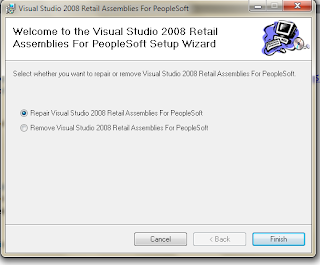
Import Configuration file
Execute the Configuration Manager executable at C:\PeopleTools852\bin\client\winx86\pscfg.exe.
When Configuration Manager starts, go to the Import/Export tab and click Import From a File:
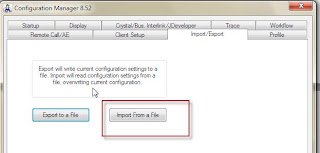
Browse to the root of the PeopleTools852 folder on the user’s C drive and import the configuration file you should have prepared ahead of time.
When Configuration Manager starts, go to the Import/Export tab and click Import From a File:
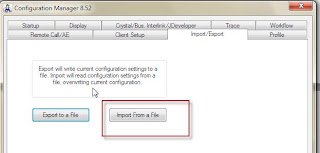
Browse to the root of the PeopleTools852 folder on the user’s C drive and import the configuration file you should have prepared ahead of time.
Customize User ID
Go to the Startup page and enter the user’s network id in the User ID field:
Install the Client Workstation
Go to the Client Setup tab.
Check the PeopleTools items you wish to install for the user. In this example, since the user will only need to run nVision only the following 3 selections are made:
Check the PeopleTools items you wish to install for the user. In this example, since the user will only need to run nVision only the following 3 selections are made:
Install ODBC Drivers
Go to the C:\PeopleTools852\bin\client\winx86 folder on the user’s C drive and run psodbccrinst.exe.
Executable Link: C:\PeopleTools852\bin\client\winx86\psodbccrinst.exe
Note 1: Crystal is not part of this installation; ignore the message that Crystal configuration failed.
Executable Link: C:\PeopleTools852\bin\client\winx86\psodbccrinst.exe
Note 1: Crystal is not part of this installation; ignore the message that Crystal configuration failed.
Note 2: If the installation is not being run using an account that has admin privileges, attempting to run this script will error and at logon the user will receive a warning each time they logon.
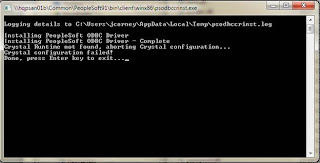
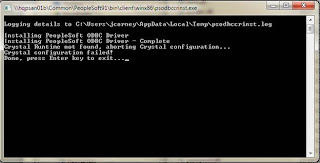
Pin nVision Executable icon to the user’s Start menu (Windows 7)
Navigate to C:\PeopleTools852\bin\client\winx86 and right mouse click on psnvs.exe and select “Pin to Start Menu”.
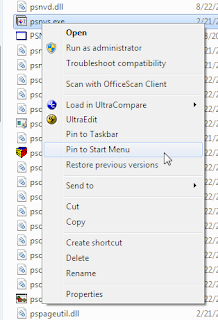
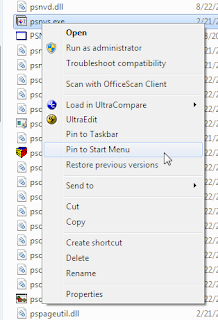
Rename the Start Menu shortcut
Click the nVision icon on the Start Menu and choose Properties.
Rename the icon to nVision from the General tab – include the release number if you wish:

Rename the icon to nVision from the General tab – include the release number if you wish:

Confirm User’s Excel Macro Settings
Ensure the user’s Excel Trust Center settings allow macros and access to the VBA project
Install NVision Add-Ins from C:\PeopleTools852\excel
If users will use the nVision web drilldown, install the DrillToPIA.xla and Nvsgo.xla.
If the user has already had DrillToPIA.xla installed, you will receive an error. The add-in does not need to be reinstalled as it has not changed for the PeopleTools 8.52 release.







No comments:
Post a Comment